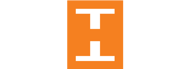4 Steps to Creating Forms that are Engaging and Attract Leads
Forms are a seemingly straightforward way to ask leads for information that will benefit your marketing efforts. But, there are a lot of not-so-well-known intricacies of creating forms that get you the submissions and useful data. By being goal-driven in your form creation, you can get the information you really want that you can easily apply to marketing channels for optimization. If you are not goal driven you can unintentionally create confusing forms that turn away potential leads.
Forms should be as quick and as easy as possible, although this can range greatly depending upon what kind of form you are trying to create. In this guide, I will demonstrate how to edit your forms, with examples, so that leads are more likely to start and submit your forms! There are some really simple steps you can take to elevate your forms, like rethinking the “submit” button–– we’ll get into that! It is time to be intentional with your form creation, each field, each design element, and each clickable option should have a clear and concise purpose that drives leads towards your expertise.
Step 1: Creating a form that fits with the design on your website.
Let’s establish which form builder you are going to use. Because we are HubSpot professionals and enthusiasts we highly recommend the HubSpot form builder. If you use HubSpot as your CRM, you can build the form, collect the data and apply the results from that data all in one place. Which is incredibly time-saving. If you don’t use a CRM or you use a different CRM than HubSpot, you can still use HubSpot’s form builder. It is free to use, and one of the simplest and most straightforward form builders to use. If your CRM is not HubSpot, you can use this form builder to build forms then embed the form into your website with corresponding fields. This is essential so that your CRM can read the data that you are collecting with the form. Other popular form builders include Forms.io, Google Forms, and Typeform.
Now, how to properly embed your forms? I cannot easily answer this question as it will vary greatly depending on the form you are using. But I can give some general advice on what your goal should be, and what your thought process should be while you are embedding the form into your website, and ultimately directing that data to your correct channels (which is the important part). So if you have a CRM, or a website using a Squarespace, etc. template you should be able to embed the form directly into the website without coding. If you have a professional developer on your team, they can also help you with this process. Redirecting your leads to another page, such as google forms, may cost you some leads. So while an embedded form is best practice, you can still engage leads by asking the right questions on your forms and reducing the amount of time it takes to complete the form. HubSpot Content Management System or HubSpot CMS, allows you to personalize your website. This means that you can easily add forms to your page, conduct A/B tests of your form, and easily integrate data to your CRM.
Step 2: Create a form that asks the right questions
Once you have the design of your form down, it is time to focus on the questions you are going to ask. Now is the time to really pin the goals of the form to the top of your priorities, every field of your form needs to fulfill a goal. Collecting data unnecessarily, will not only be frustrating for leads, but can also cram unnecessary data into your CRM’s contact profiles. By understanding the exact purpose of you form, you can extract the data that you need from the most amount of leads. Take, as an example:
For a form to subscribe to a mailing list: email (required), Name (required), Select topics you are interested in hearing about (dropdown select, optional). This allows leads to fill out the form as easily as possible, but it also encourages them to fill out the other fields without it even being required. Leads do not want to receive emails for topics they are not interested in, so they will likely fill out that field even though it is not required. This will give you insight into what their buyer persona is.
Schedule a consultation (B2B):
Email (required), Name (required), Business Name (Required), Industry (dropdown select, required), What do you need help with (fill in, optional). Like the last example, this allows leads to fill out the form quickly and easily having to expend too much thought into their answers. This form is designed for you to reach out to the lead to schedule a consultation, so having the necessary information such as their business and business type will help you to craft your response to their request.
Step 3: Edit and Keep it Brief:
Now that you have asked all the questions you want to ask, it is time to edit. Put questions in order to keep your form quick and easy to fill out. This is the best way to keep leads engaged with your form, because the less time that they have to take to fill out the form. And the less time it takes to complete, the more conversions you will get. This should be your primary goal above all design and layout concerns for forms. Making questions a drop down select, gives leads options to choose from, which frees them from attempting to come up with a fitting term for their response. For instance, if a lead needs to choose their industry, you can easily make a dropdown select to more easily categorize and segment your contacts after getting a mass response from your forms. Having the ability to meaningfully segment your contacts should be one of your main goals.
Step 4: Consider the “Submit” Button.
Here’s a final step that may seem insignificant, but can actually affect the conversion rate. Like a call to action, the submit button prompts your leads to take an action, or rather complete an action. While using “Submit” is fine, we are trying to optimize and elevate our forms. So instead, consider using “Sign me up!” It not only differentiates your form from other forms, and it also reminds the lead of why they are filling out the form.
Share this
You May Also Like
These Related Stories
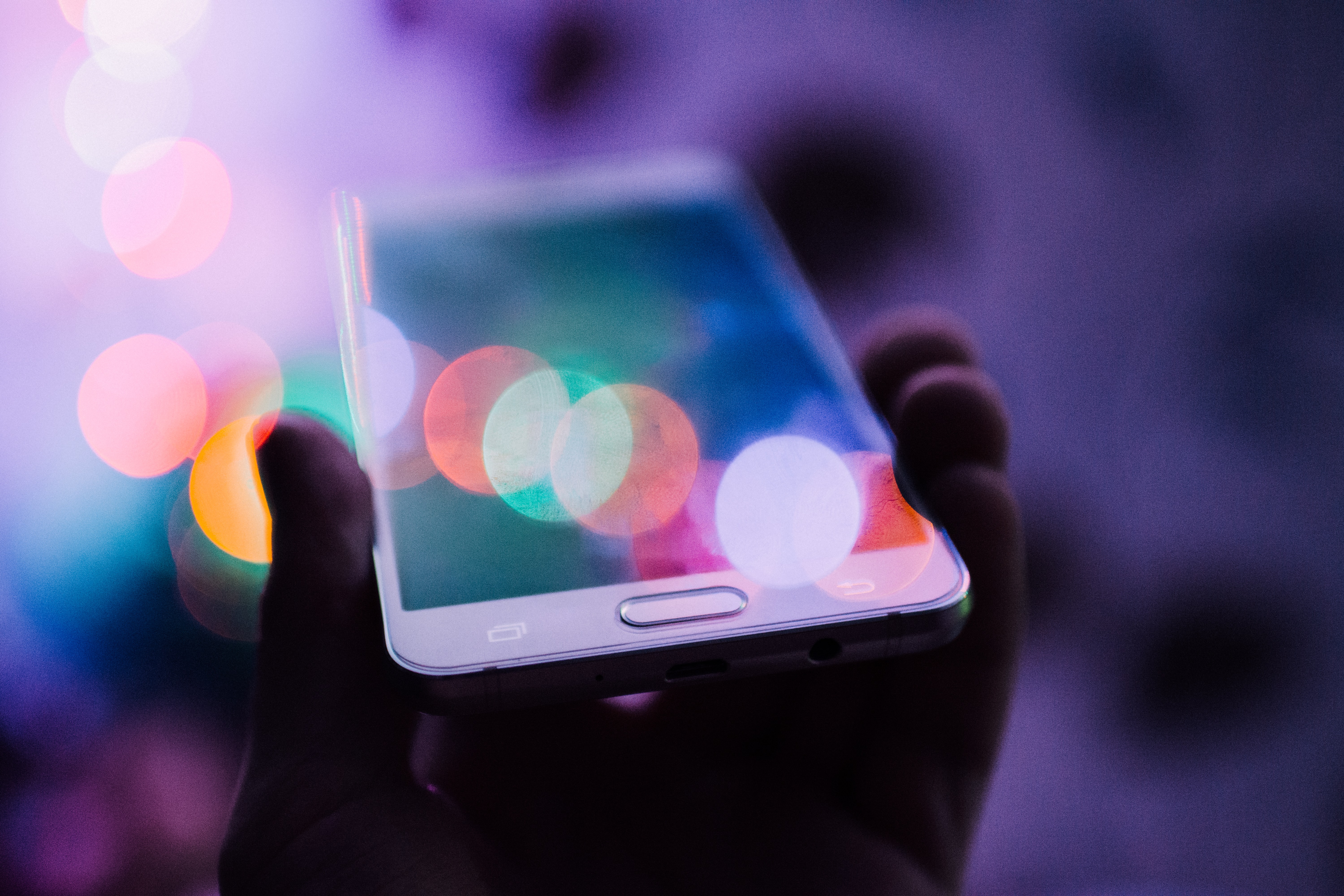
3 Reasons Why You Need to Integrate Mobile CRM to Your Strategy Now!

4 Reasons To Reconsider Leaving Legacy CRM